- The greatest lesson in life is to know that even fools are right sometimes.
- Advertisement
Advertisements are disabled because the owner, Christopher, has forcefully disabled them for the time being. This is likely for your own peace and harmony. Attempting to enable them in Settings will have no effect while they are forcefully disabled.
Emergency Remote Assistance
Need help? Don't panic— we're here for you.
Please follow the steps below.
Step 1: Click the button to download the Remote Assistance Utility:
This is a lightweight program that, with your permission, will allow an authorized DBMXPCA staff member to remotely connect to your computer in order to provide assistance to you.
Step 2: When prompted, Run the file from Step 1.
You can either Run the file if prompted by your browser or Save it and run it. This program is a one-time agent utility that does not need to be installed. 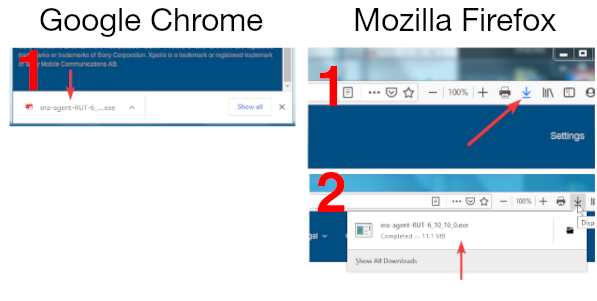
Step 3: If prompted by User Account Control (UAC) to allow the program to make changes to your computer, select Yes.
This is a security feature in Microsoft® Windows® that allows you to confirm that you wish to run the program. 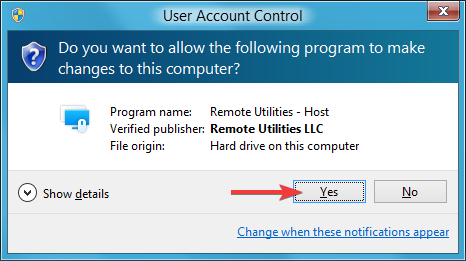
Step 4: Please read the disclaimer and click Accept.
Please note that you must accept the disclaimer in order to continue. In-summary, by running this program and providing the information to an authorized support agent, you are authorizing us to connect to your computer to provide you with remote assistance for this session. While a support agent is connected, their activity may be monitored and/or recorded for your security. No personal information is gathered in the process of providing you with remote assistance. 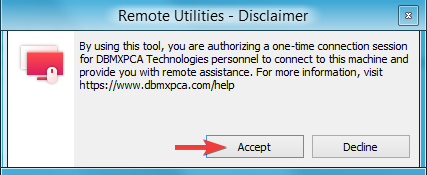
Step 5: Please identify yourself, either by first name or an alias.
This allows a support specialist to quickly identify you among the many support requests that we receive. 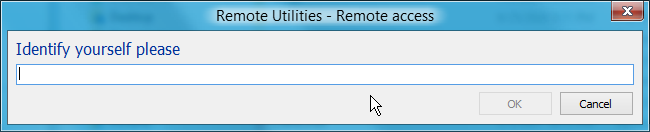
Step 6: That's it! A support agent will be with you shortly.
If prompted by the support agent, you may provide them with the information shown in the Remote Assistance window. 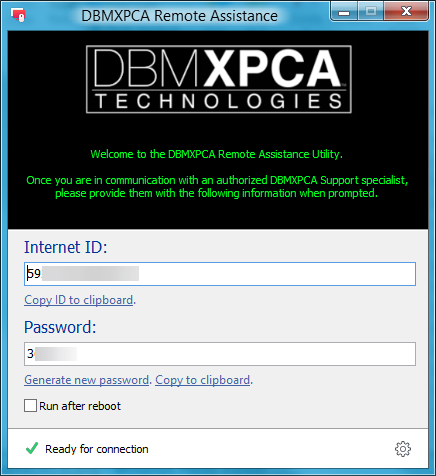
DBMXPCA TECHNOLOGIES
EST. MCMXCIII
Version 08.24.00 (Build 405)
Request ID #48RJNN62HF4F8B9B
This page was served by Node WWEB2A-C5RWP-LK-N/1116943 and was rendered at 06:22:12 PM on Monday, June 30, 2025 (GMT-04:00) via the domain www.dbmxpca.com.
Coypyright © 1993—2025 DBMXPCA Technologies. All rights reserved.
All logos and trademarks are property of their respective owners.
Support
"DBMXPCA Technologies®" and the DBMXPCA Technologies® logos, are registered trademarks of the DBMXPCA Technologies® Organization in the United States of America. For further inquiries, please contact us or write us: 10752 SE Highway 212, #M390, Clackamas OR, USA 97015.
Adobe®, PostScript® and Acrobat® are registered trademarks of Adobe Systems, Incorporated. App Store, iPad, iPhone, and Mac are trademarks of Apple Inc., registered in the U.S. and other countries. Microsoft®, Windows®, Windows NT®, Windows Server® and XBOX are either registered trademarks or trademarks of Microsoft Corporation in the United States and/or other countries. The Bluetooth® word mark and logos are registered trademarks owned by the Bluetooth SIG, Inc. and any use of such marks by Sony Interactive Entertainment Inc. is under license. Other trademarks and trade names are those of their respective owners. "Blu-ray Disc™", "Blu-ray™", and "Blu-ray 3D™" are trademarks of the Blu-ray Disc Association. "PlayStation", the PlayStation logo, "DUALSHOCK" are registered trademarks or trademarks of Sony Interactive Entertainment Incorporated. "SONY", "XAVC S" and "BRAVIA" are registered trademarks or trademarks of Sony Corporation. Xperia is a trademark or registered trademark of Sony Mobile Communications AB.